Enterprise Organizations
Manage users and services across multiple workspaces.
With a Render Enterprise plan, you can manage all of your team's users, workspaces, and services in a single organization (or org):
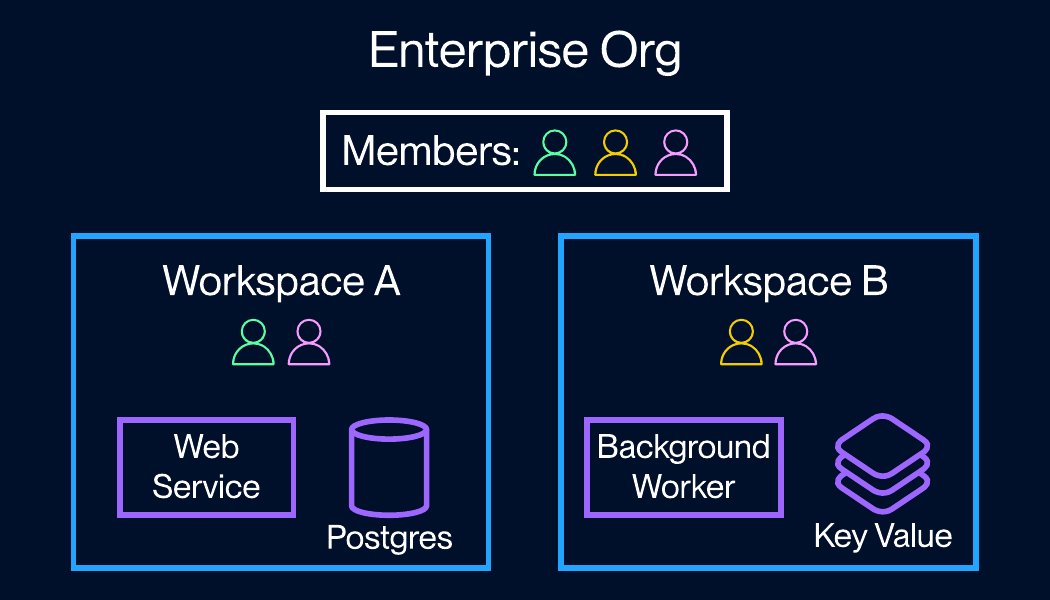
Each organization member can belong to any combination of workspaces, based on which services they need to access. You can also add guests that receive access to a single workspace.
You can integrate your org with your identity provider (IdP) to enable SAML single sign-on (SSO), along with member management via SCIM.
Creating an org
As part of setting up your Enterprise account, the Render team works with you directly to create your organization. If you have any existing Render workspaces, we'll help you transfer them into your org for centralized management.
Each member of each transferred workspace becomes a member of your org.
Adding workspaces
Creating a new workspace
Only org members with the Enterprise Owner role can create new workspaces in the org.
-
From your organization's Workspaces page in the Render Dashboard, click + New Workspace.
-
Provide a name for the workspace.
-
Set the workspace's privacy setting to Public or Invite-only.
- Public: Any org member can add themselves to the workspace.
- Invite-only: Only admins of the workspace can invite other org members.
-
Click Create Workspace.
You're all set! Render creates the workspace and adds you as its first admin. You can immediately start creating services and inviting members.
Transferring an existing workspace
As part of creating your org, the Render team helps you transfer any of your existing workspaces into it.
If you later need to transfer a different workspace into your org, please reach out to our support team in the Render Dashboard.
Access management
The Enterprise Owner role
During org creation, the Render team assigns at least one member of your org the Enterprise Owner role. Members with this role can do the following:
- Manage all org-level settings, such as integrating your IdP for SSO and SCIM
- Create new workspaces in the org
- Add or remove the Enterprise Owner role from other org members
- Add themselves to any workspace as an admin
- Enterprise Owners are not automatically added to any workspaces in the org.
Other org members do not have an organization-level role or associated permissions. Workspace-level permissions depend on a member's role within each workspace.
Member types
This section assumes you've enabled SAML SSO for your org.
If you haven't enabled SSO, workspace admins can invite any Render user to any org-managed workspace. These users automatically become standard members of the org.
| Member Type | Description |
|---|---|
|
Standard member |
Any user with an email address managed by your IdP. Standard members automatically join your org the first time they log in to Render via SSO. After joining, they can then add themselves to any public workspace in the org and receive invitations to invite-only workspaces. You can optionally manage standard members via SCIM. |
|
Guest |
Any user with an email address that isn't managed by your IdP (which prevents them from logging in via SSO). Invite guests to collaborate with individuals outside your company, such as consultants. Workspace admins can invite guests to individual workspaces in the org. Guests can't access any org resources except those in the single workspace they're invited to. Guests are billed identically to standard members. |
Per-workspace access
Each workspace in an org has one of two privacy settings: public or invite-only. Newly added workspaces are invite-only by default. Workspace admins can change a workspace's privacy setting from the workspace's Settings page in the Render Dashboard.
- Standard org members can add themselves to any public workspace (guests cannot).
- Invite-only workspaces require an invitation from a workspace admin.
When you add an org member to a workspace, you can assign them any member role.
The Billing role
The Billing role is currently in early access. It's available to Enterprise orgs only.
When you add an org member to an individual workspace, you can assign them the Billing role:
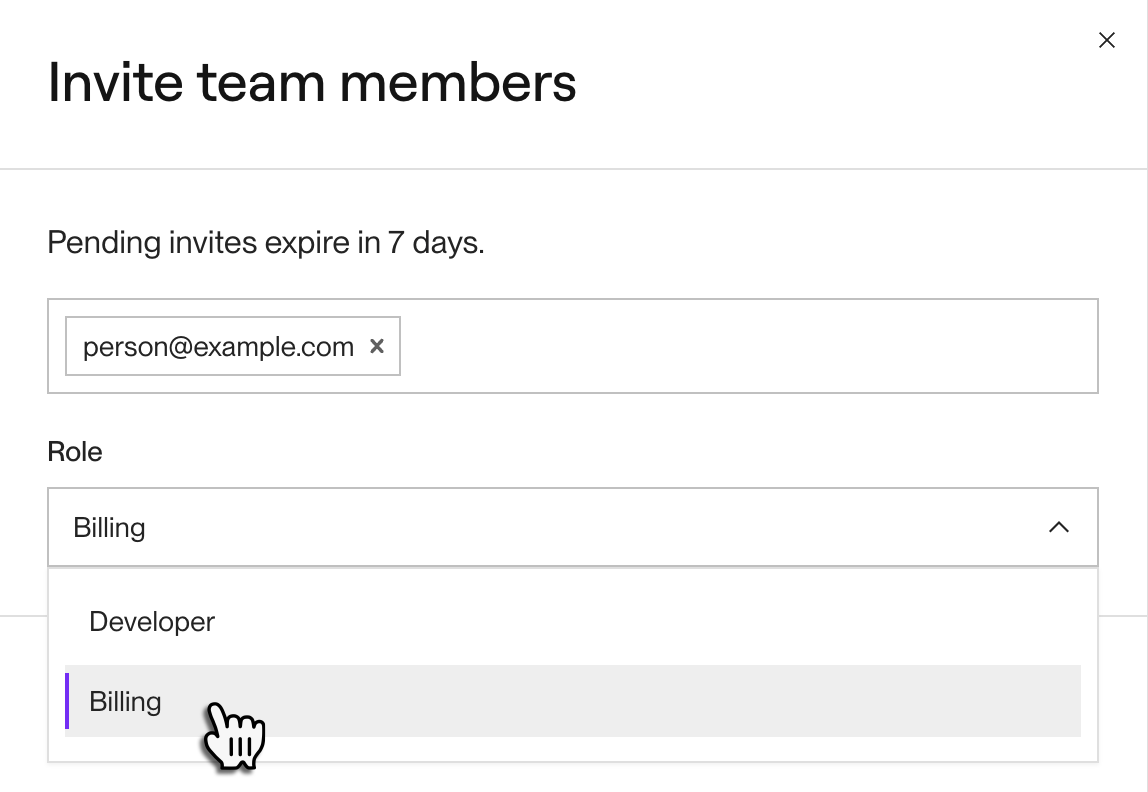
This role is available only for Enterprise orgs. Members with this role can view and manage the workspace's billing and payment settings. They also receive view-only access to non-sensitive details of the workspace's resources (such as service names).
If an org member has the Billing role in every org-managed workspace they belong to, your org is not charged for their seat. See three example scenarios below:
| Role in Workspace A | Role in Workspace B | Org charged for seat? |
|---|---|---|
| Billing | Billing | No |
| Billing | None (not assigned to workspace) | No |
| Billing | Developer |
Yes |
Each Enterprise org supports up to two total members with the Billing role.